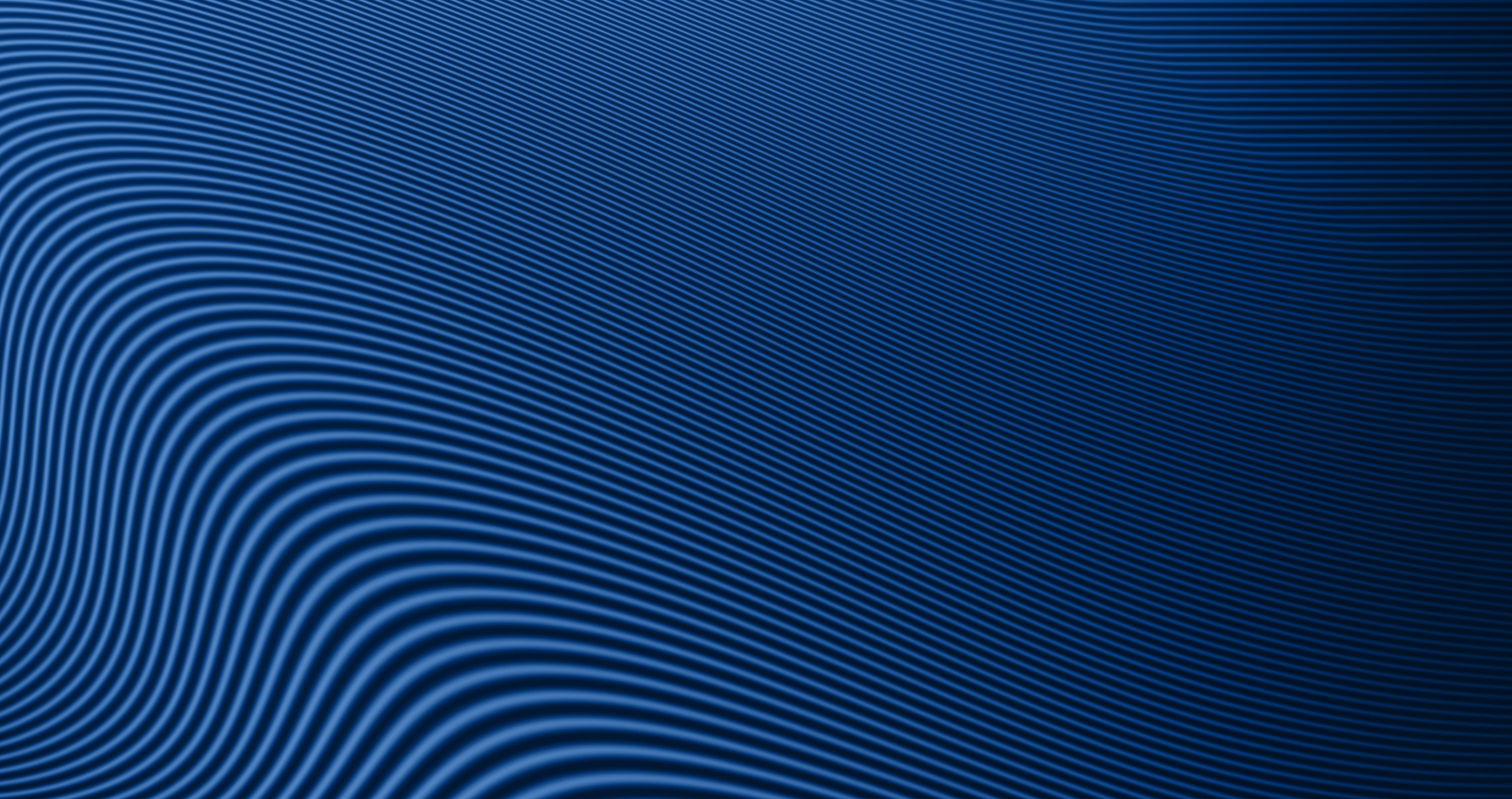How to Add or Remove a Card in the Credit Card Management Portal Through Digital Banking
Need to manage your credit cards in Digital Banking? You can easily add or remove cards through the Credit Card Management Portal. Follow the steps below to get started.
Adding a Card
- Log into Digital Banking.
- From your accounts dashboard, scroll down and select “Credit Cards.”
- Once the Credit Card Management Portal opens, select “Services” in the upper-right corner.
- Click “Add Card.”
- Enter the 16-digit card number and (optional) card nickname, then click “Add.”
- Additional fields will appear:
- Enter the last 4 digits of the primary cardholder’s Social Security Number.
- For business cards, enter the last 4 digits of the Tax ID instead.
- Select the primary cardholder’s date of birth.
- Enter the first 5 digits of the ZIP code tied to the cardholder’s address.
- (Optional) Enter a card nickname to help you identify it more easily.
- Select “Add.”
- A confirmation screen will appear. Click “Services” to return to the main page.
Note: If the information is entered incorrectly more than three times, the card will be temporarily locked from enrollment for 24 hours.
Removing a Card
- Log into Digital Banking.
- From your accounts dashboard, scroll down and select “Credit Cards.”
- In the Credit Card Management Portal, go to “Services” in the upper-right corner.
- Select the card you wish to remove.
- Click “Remove Card.”
- A confirmation popup will appear. Click “Remove” to proceed, or “Cancel” to return to the main Services page.
- After the card is removed, a final popup will confirm the removal and prompt you to return to the Services page.
Note: If you remove all cards, you will still have access to the Credit Card Management Portal and can add cards again at any time.