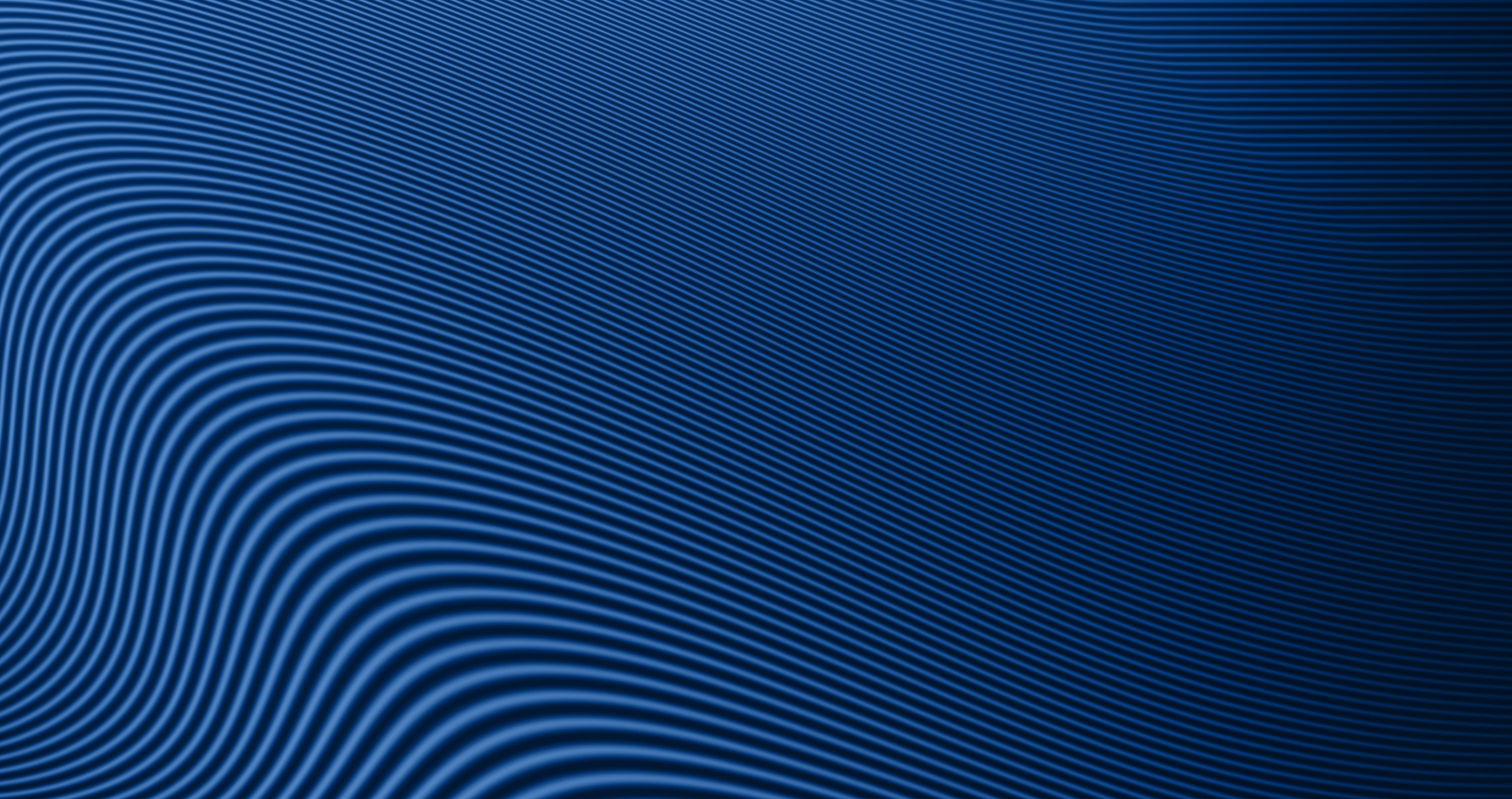How to View and Manage Credit Card Transactions in the Credit Card Management Portal
Stay on top of your credit card activity by reviewing recent transactions, filtering for specific charges, or submitting a dispute directly through Digital Banking.
Viewing Transactions
-
Log into Digital Banking.
-
On your Accounts Dashboard, scroll down and select Credit Cards.
-
Select the Account Summary icon from the right-hand navigation menu.
-
View up to three statement cycles of recent transactions.
Filtering Transactions
Use the dropdown menus to filter transactions by:
-
Recent activity
-
Specific statements
-
All transactions
-
Date or date range
You can also:
-
Search by description or amount using the search field
-
Filter by status (All, Pending, or Posted) next to the search bar
Exporting or Printing Transactions
-
To export transactions, select Export in the top-right corner and download a CSV file.
-
To print, select Print in the top-right corner and use your normal printer settings.
Viewing Transaction Details
-
Select the arrow next to any transaction to expand and view more information.
Inquiring About a Transaction
-
On the Account Summary page, select the arrow next to the transaction in question.
-
Choose Contact Us beneath the account details.
-
In the inquiry form:
-
Select your preferred contact method (email, mobile, home, or cell)
-
Type your question or message
-
Select Submit
-
A confirmation message will appear. Please allow 1–3 business days for a response.
Disputing a Transaction
-
On the Account Summary page, select the arrow next to the transaction.
-
Choose Contact Us, then select Report an Issue.
-
Review the dispute message and select Continue.
-
Choose the appropriate dispute reason and follow the guided prompts.
If you select "Someone Used My Card Without My Knowledge":
-
Follow steps to report your card as lost or stolen.
-
Enter details like when/where the card went missing, if the PIN was compromised, and whether police were notified.
-
Verify and proceed to select the fraudulent transactions.
-
Review the summary and submit your dispute.
If you select "I Was Charged Multiple Times for the Same Transaction":
-
Enter details in the description box.
-
Choose Full or Partial refund and enter the refund amount if partial.
-
Review and submit your dispute.
After submission, you’ll receive a confirmation screen. Select Account Summary to return to the main page.