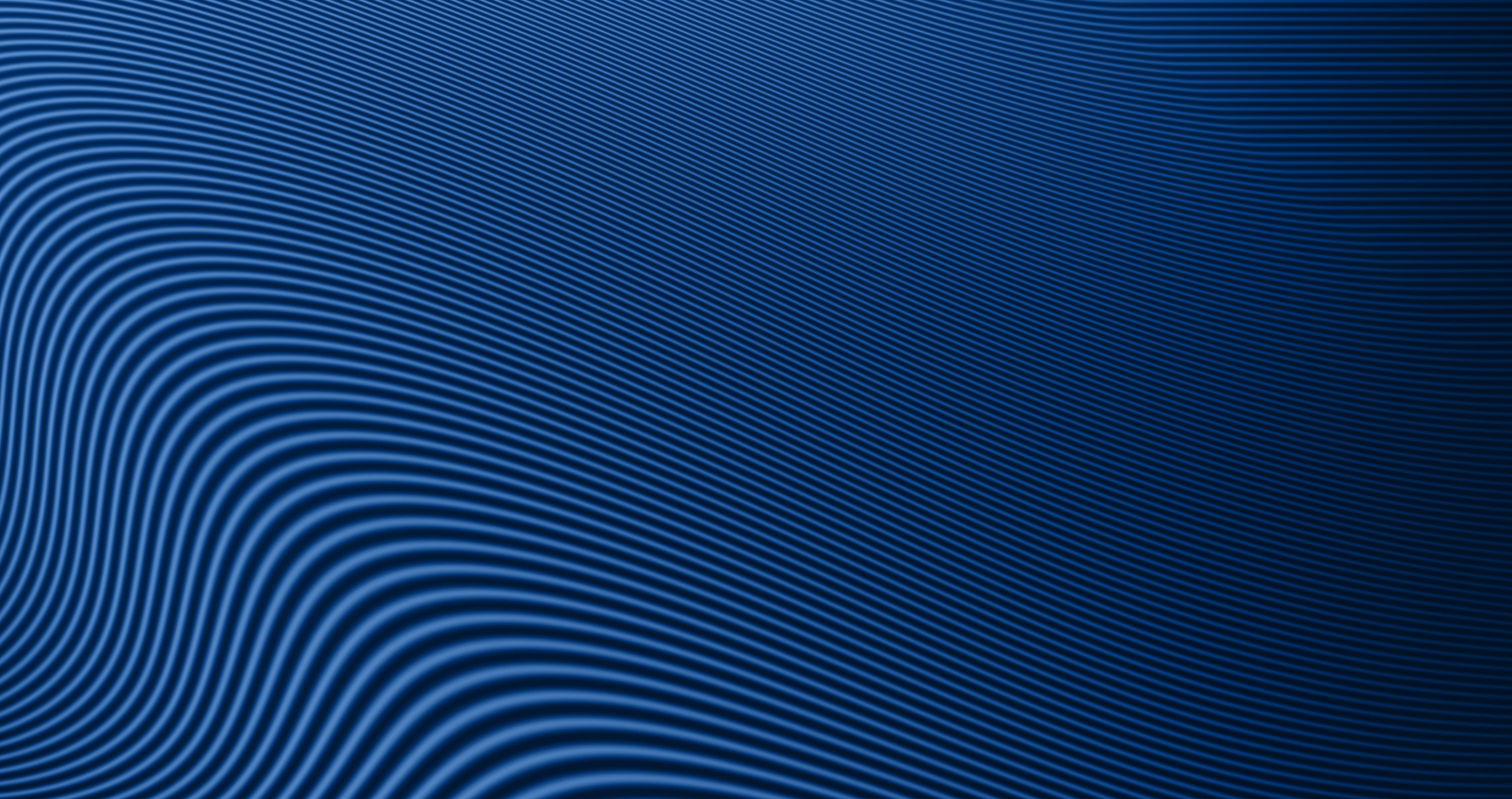How to Set Up a Credit Card Payment in the Card Management Portal
You can now set up one-time or automatic payments to your Greater Texas Visa® Credit Card through the new card management portal in Digital Banking. Here’s how to get started:
Step-by-Step Instructions
-
Log into Digital Banking
Access your account through our website or mobile app. -
Open the Card Management Portal
Scroll down your accounts dashboard and click on Credit Cards to open the portal. -
Start a Payment
At the bottom of your credit card dashboard, tap or click Make Payment. -
Review and Accept the Payment Terms
Read the terms and conditions, then click Next to proceed. -
Set Up Automatic Payments (Optional)
If you'd like to schedule recurring payments, click Enroll on the payment screen to continue. -
Add Your Payment Account
Under the Select Payment Details section, click to Add Payment Source.-
Choose your account type (Checking or Savings).
-
Enter your institution’s routing number.
-
Enter and confirm your account number.
-
Click Save and then Next.
-
-
Choose Your Payment Account
Once saved, your external account will appear under Choose Payment Account. -
Select Your Payment Date
Pick the date you'd like the payment to occur.-
If setting up automatic payments, you can choose how often you'd like the payment to recur.
-
-
Choose a Payment Amount
Under Select an Amount to Pay, pick one of the following:-
Current Balance
-
Statement Balance
-
Minimum Due
-
Other Amount (you specify)
-
-
Review and Authorize Your Payment
You'll see a summary of your payment details.-
Review the information carefully.
-
Accept the payment authorization terms.
-
Click Authorize to complete the setup.
-
-
View Your Scheduled Payments
Once submitted, your payment will appear in the Payments section of the card management portal.Note: Same-day payments cannot be canceled. Only future-dated payments can be modified or canceled.