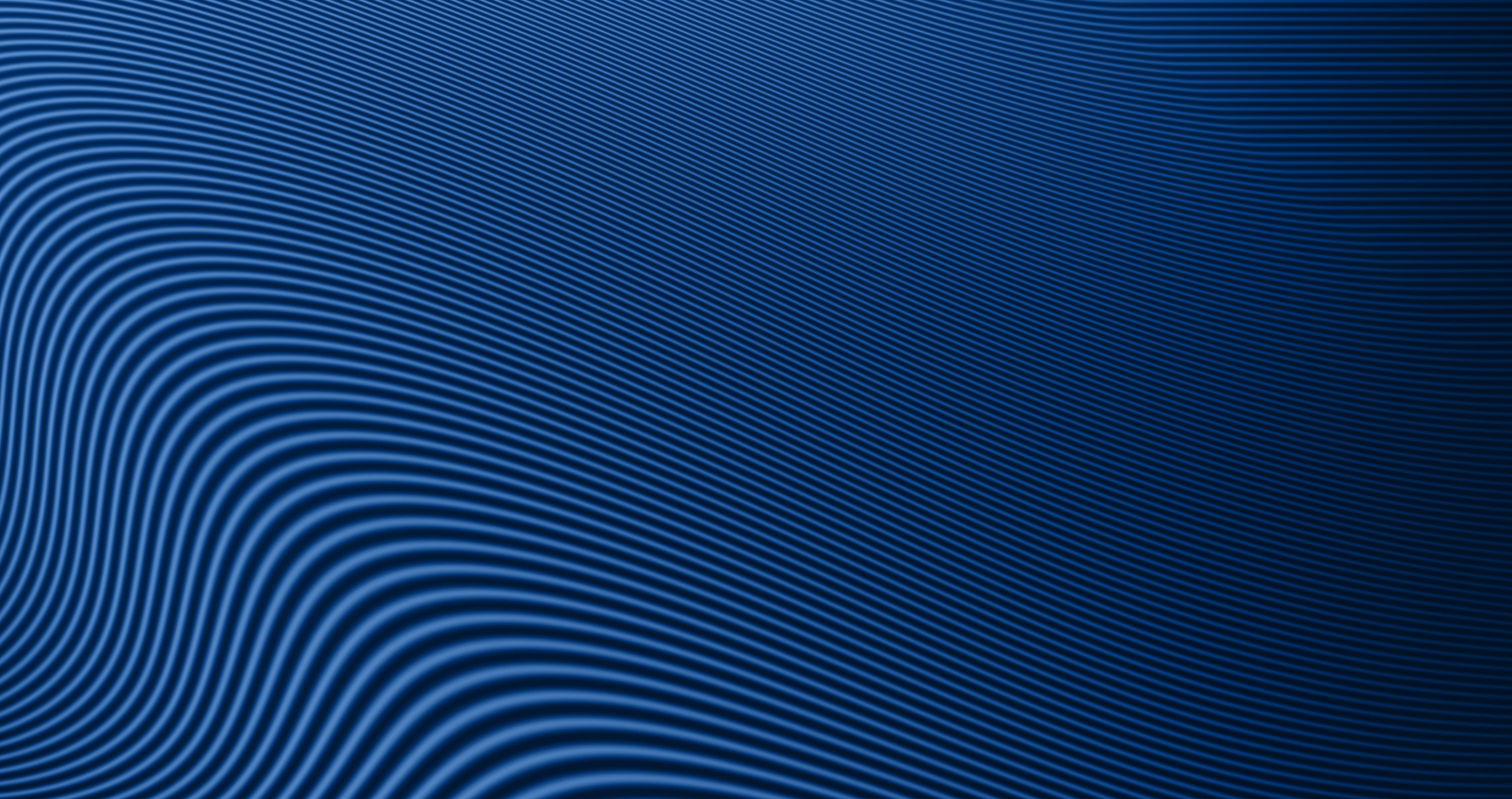How to Enroll in Credit Card eStatements Through the Credit Card Management Portal in Digital Banking
Step-by-Step Instructions
-
Log in to Digital Banking.
-
On your accounts dashboard, scroll down and select “Credit Cards.”
-
Once the Credit Card Management Portal opens, select “Statements” from the navigation menu at the bottom or side of your screen.
-
On the Statements Summary screen, tap “eStatement Enrollment.”
-
Under the “Select the link below to begin” section, click “Download PDF.”
-
A confirmation code will appear—copy this code.
-
Go back to the eStatement Enrollment screen and paste the confirmation code in the field provided, then select “Next.”
-
Confirm the email address where you’d like your eStatements sent, then click “Next.”
-
If you need to update your email, select “Update” before moving forward.
-
-
Review and accept the eStatement Terms and Conditions, then click “Submit.”
-
Select “Statements” to return to the main Statements page.
Note: If your statement isn’t available yet, you may see a “No Statement Available” message.
You're All Set!
If you have any questions or need assistance, we're here for you. Visit our Credit Card Upgrade page or give us a call at 800-749-9732.