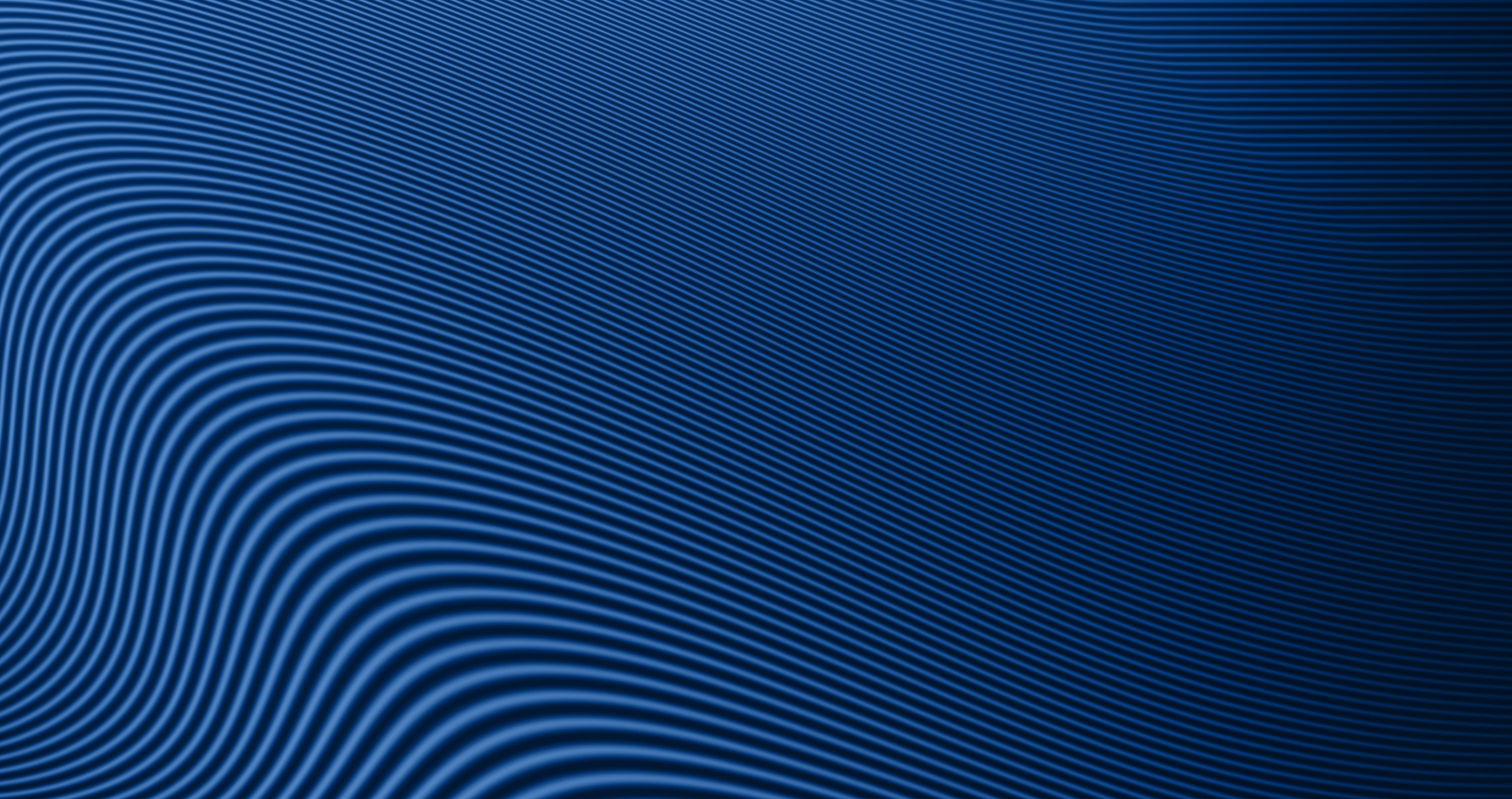How to Update Your Address or Phone Number in the Credit Card Management Portal
Keep your contact information current to ensure uninterrupted service and timely communications.
To Update Your Address:
-
Log into Digital Banking.
-
Scroll to the bottom of your Accounts Dashboard and select Credit Cards.
-
On the Services page, select the card you want to update.
-
Under Service Options, select Card Information.
-
In the Billing Address section, select Edit.
-
On the Mailing Address screen, update the necessary fields (Address, City/Town, and ZIP Code).
-
Select Save.
-
A confirmation screen will appear once your changes are successfully submitted.
-
Select OK to return to the Card Information page.
To Update Your Phone Number:
-
Log into Digital Banking.
-
Scroll to the bottom of your Accounts Dashboard and select Credit Cards.
-
On the Services page, select the card you want to update.
-
Under Service Options, select Card Information.
-
In the Phone Number section, select Edit.
-
Enter your new phone number and select Save.
-
A confirmation screen will appear once the update is successful.
-
Select OK to return to the Card Information page.
You're All Set!
If you have any questions or need assistance, we're here for you. Visit our Credit Card Upgrade page or give us a call at 800-749-9732.
If you have any questions or need assistance, we're here for you. Visit our Credit Card Upgrade page or give us a call at 800-749-9732.