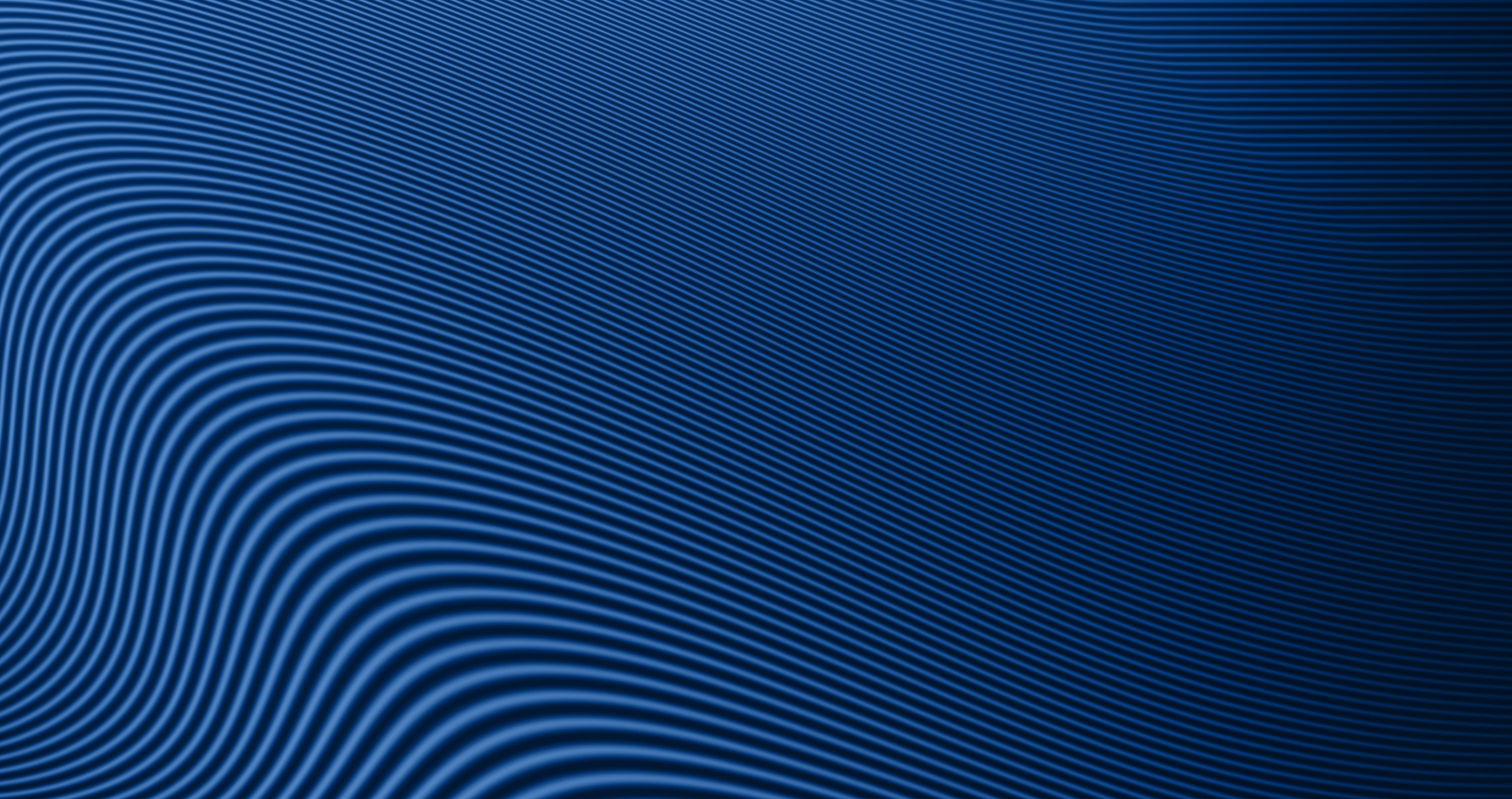How to Enroll in the New Card Management System
Getting started is simple! Just follow these steps to enroll in your upgraded credit card platform:
- Log in to Digital Banking using your usual credentials.
- Scroll down your Accounts Dashboard and click on “Credit Cards.”
- If it’s your first time accessing this feature, a screen will appear to begin enrollment.
- Click Enroll, then click Continue to start.
- Review the Terms and Conditions, check the box to accept, and click Next.
- On the Card Info screen, enter your full card number, then click Next.
- On the Verification screen, enter:
- The last 4 digits of the Primary Cardholder’s Social Security Number
- Their date of birth
- The ZIP code tied to the Primary Cardholder’s address
- Then click Next.
- On the Profile Info screen, enter:
- First and last name
- Optional: Card nickname
- Phone number
- Email address (you’ll be asked to enter it twice) Then click Next.
- On the Profile Settings screen:
- Choose a Username
- Create and confirm a Password
- Set up 3 security questions and answers
- Click Submit to complete your enrollment. You’ll see a success message.
- Click OK to continue to your Account Summary.
- To activate your card, click the Activate button, enter the card expiration date, and click Submit.
You're All Set!
If you have any questions or need assistance, we're here for you. Visit our Credit Card Upgrade page or give us a call at 800-749-9732.
If you have any questions or need assistance, we're here for you. Visit our Credit Card Upgrade page or give us a call at 800-749-9732.